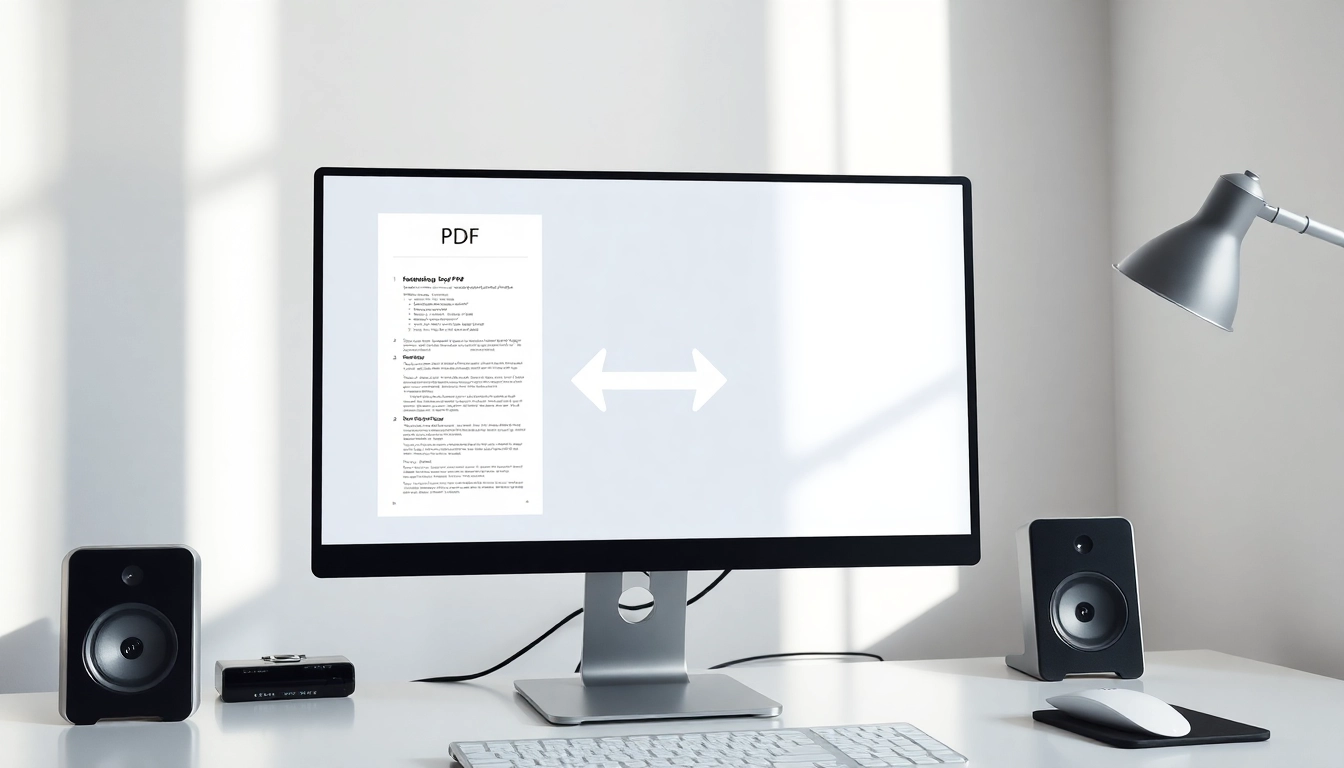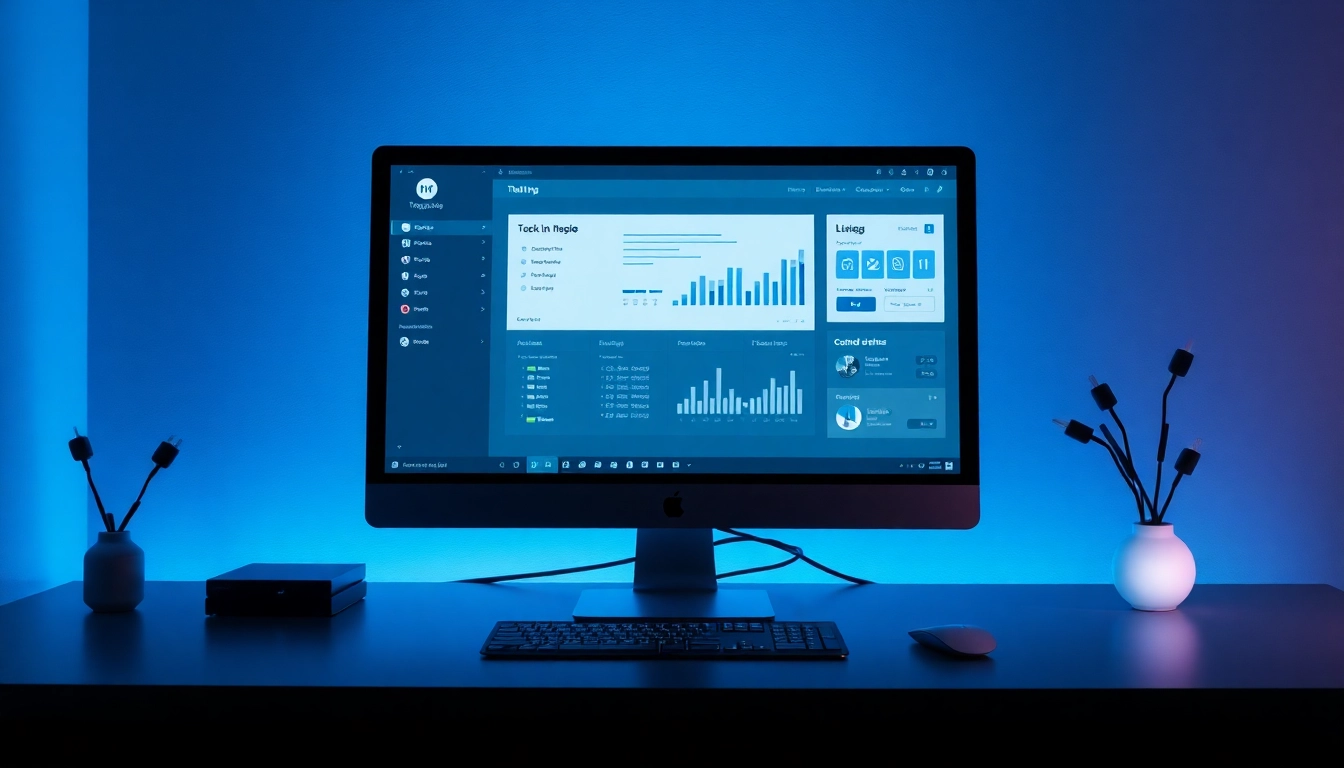Understanding PDF to JPG and PNG Conversions
What is PDF and Why Convert it?
PDF, or Portable Document Format, is a file format developed by Adobe Systems in 1993 primarily to present documents, including text formatting and images, in a manner independent of application software, hardware, and operating systems. The versatility of PDF enables it to retain the original formatting of documents, making it a preferred choice for sharing and archiving documents. However, there are instances when converting a PDF to an image format such as JPG or PNG becomes necessary.
The need for conversion arises when individuals want to utilize content from a PDF within different platforms, such as social media or websites, where image files are preferable. Converting PDFs to image formats simplifies sharing, editing, and incorporating images into various digital projects. For instance, an informative presentation might require a specific chart or graphic originally in PDF, which needs to be converted for clearer visualization and compatibility with desktop publishing software.
Benefits of JPG and PNG Formats
JPG (or JPEG) and PNG formats come with unique benefits that cater to different use cases:
- JPG Format: Known for its lossy compression, JPG is ideal for photographs and images where smooth gradients are essential. The significant advantage of JPG is that it reduces file sizes, making it excellent for web use and saving storage space, though it may lead to quality loss after multiple saves.
- PNG Format: PNG files employ lossless compression, preserving the quality of images while supporting transparent backgrounds. This makes PNG suitable for images in graphic design, logos, and any visuals that need to be edited repeatedly without degradation in quality.
Common Use Cases for Converted Files
Converting PDFs to JPG and PNG is common in several scenarios:
- Web Content: Images from PDFs are often required for blogs, articles, and websites to engage users visually and enhance content quality.
- Social Media: Social media platforms primarily support image formats like JPG and PNG. Converting PDFs enables easier sharing of visuals without loss of quality.
- Digital Printing: When printing documents or materials that originated as PDFs, having them in JPG or PNG formats can meet specific requirements set by printing services.
- Presentations: Images extracted from PDF reports or research can be converted into JPG or PNG for use in PowerPoint presentations or similar formats.
How to Convert PDF to JPG and PNG Online
Step-by-Step Instructions Using Various Tools
Converting PDF files to JPG or PNG is straightforward with various online tools available. Below is a general step-by-step guide that applies to most online converters:
- Navigate to your chosen PDF to image converter website, such as pdf to jpg and png.
- Upload your PDF file (most tools allow for drag-and-drop functionality).
- Select the output format (JPG or PNG) and any additional settings like image quality or size, if applicable.
- Click on the convert button and wait for the process to complete.
- Once converted, download the resultant image files to your device.
Comparison of Popular Conversion Websites
Several websites offer robust PDF to JPG and PNG conversion services, each with its strengths:
- Adobe Acrobat: Known for its reliability, this tool allows users to convert PDFs to JPG or PNG easily. Its interface is user-friendly, though users may encounter limitations on the number of free conversions.
- Smallpdf: This site provides several conversion functions, including PDF to JPG and PNG. Users love its intuitive drag-and-drop interface, although some features require a paid subscription.
- iLovePDF: This converter supports batch conversion, which is great for users needing to convert multiple PDFs at once. It’s straightforward but may have some speed limits.
- Sejda: Offers the flexibility of adjusting image quality and format, allowing for tailored conversions. It also has a desktop version for offline use, though it comes with restrictions on daily usage without a paid account.
- Canva: This design platform not only converts PDF files but also allows users to further edit images post-conversion, which is a unique feature among conversion tools.
Troubleshooting Common Conversion Issues
While converting files may seem simple, users might encounter some common issues:
- File Size Limitations: Some online converters impose limits on file sizes, hindering the upload of larger documents. Utilizing a compressed version or splitting the PDF might be necessary.
- Quality Loss: Conversion can sometimes lead to reduced image quality. Choosing high-quality settings is advisable at the outset to minimize degradation.
- Incompatible Formats: If a converter fails to recognize a PDF, ensuring the file is not password-protected or corrupted is essential. Additionally, converting it to a standard format before trying again can help.
Advanced PDF to JPG and PNG Techniques
Editing Images Post-Conversion
After converting PDFs to JPG or PNG, users might find themselves needing to modify these images. Editing software such as Adobe Photoshop, GIMP, or even online editors like Canva can facilitate this process. Below are some tips for effective image editing:
- Use layers to maintain flexibility in editing.
- Experiment with different filters and adjustments for creative results.
- Ensure any alterations respect the original context and quality of the images.
Maintaining Quality in High-Resolution Files
To maintain the quality of images during the conversion process, consider the following strategies:
- Choose a higher resolution during export settings—most converters allow you to customize the DPI (dots per inch) value.
- Check the option for high-definition output where available, particularly when converting for print.
Batch Conversions: How to Save Time
For users with multiple PDFs to convert, batch conversion features available in some tools can save significant time. Here’s a typical process:
- Select the option to perform batch conversions on the chosen platform.
- Upload multiple PDF files simultaneously.
- Choose your preferred output format (JPG or PNG) and settings for all files.
- Commence the conversion process and download the images when complete.
This feature is particularly beneficial for businesses or individuals needing to convert large quantities of files regularly without manual effort.
Understanding Image File Quality: JPG vs. PNG
When to Use JPG Over PNG and Vice Versa
The choice between JPG and PNG depends significantly on the intended use:
- Use JPG when: The file is a photograph or where smaller file size is more critical than perfect image quality, such as postings on websites.
- Use PNG when: Transparency is needed, or the image involves text, icons, or graphics that require preservation of sharp edges and fine details.
Impact of Compression on Image Quality
Understanding compression is key in managing image quality:
- JPG compression results in data loss and quality degradation over repeated saves, while PNG retains original quality due to lossless compression.
- Choosing the right compression level during file creation can alleviate issues surrounding quality loss. JPG images can be adjusted from high to low quality based on needs.
Best Practices for Image Optimizations
To ensure optimal use and presentation of JPG and PNG images, consider these best practices:
- Always keep master copies of images in their original formats.
- Optimize images for web use to enhance loading times without sacrificing quality by using tools that reduce file sizes effectively.
- Utilize responsive image design techniques to ensure images render correctly across different devices.
Frequently Asked Questions on PDF Conversions
Common Myths about PDF to JPG and PNG
Several misconceptions exist surrounding PDF conversions:
- Myth: There is no quality loss when converting PDFs to JPG or PNG.
Fact: Depending on settings, especially in JPG, conversion can result in quality degradation. - Myth: All online converters are secure and protect user privacy.
Fact: It’s crucial to use trusted sites as many may compromise sensitive information.
Free vs. Paid Conversion Tools: Which is Better?
Choosing between free and paid tools depends on individual needs:
- Free Tools: Often sufficient for occasional use, with limitations such as file size restrictions and watermarking.
- Paid Tools: Typically offer more features, including batch processing and advanced editing capabilities, and often prioritize user support and security.
Maintaining Privacy and Security During Conversion
To safeguard privacy while converting PDF files online:
- Choose reputable converters known for their security policies.
- Avoid inputting sensitive information unless absolutely necessary and check for HTTPS security features.
- After converting, delete files from the conversion site if possible, especially when handling confidential documents.